Recently, you may have seen an exciting development unfold within the publishing world: access to Amazon’s A+ content is no longer just available to select publishers. This feature is now open to all authors.
Amazon A+ content opens up a world of new promotional offerings for KDP authors. At its best, the feature can inspire more book purchases – and even help with search engine optimization.
More sales and internet visibility?! Who doesn’t want that?
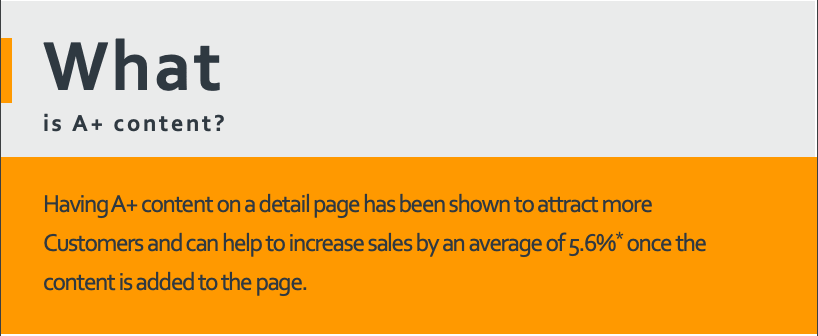
Paired with a great author page on Amazon, A+ content can also be one step in an impressive marketing strategy.
Before you can get started, though, you’ll want to learn more to create A+ content as best you can, as well as to abide by the feature’s guidelines.
Check out more details below on how to utilize Amazon A+ content for your author platform.
What’s Amazon A+ content?
Amazon A+ content enables authors to add more supporting details to their Amazon product detail pages. Basically, this feature creates an entirely new section of text and imagery underneath sponsored and similar product suggestions.
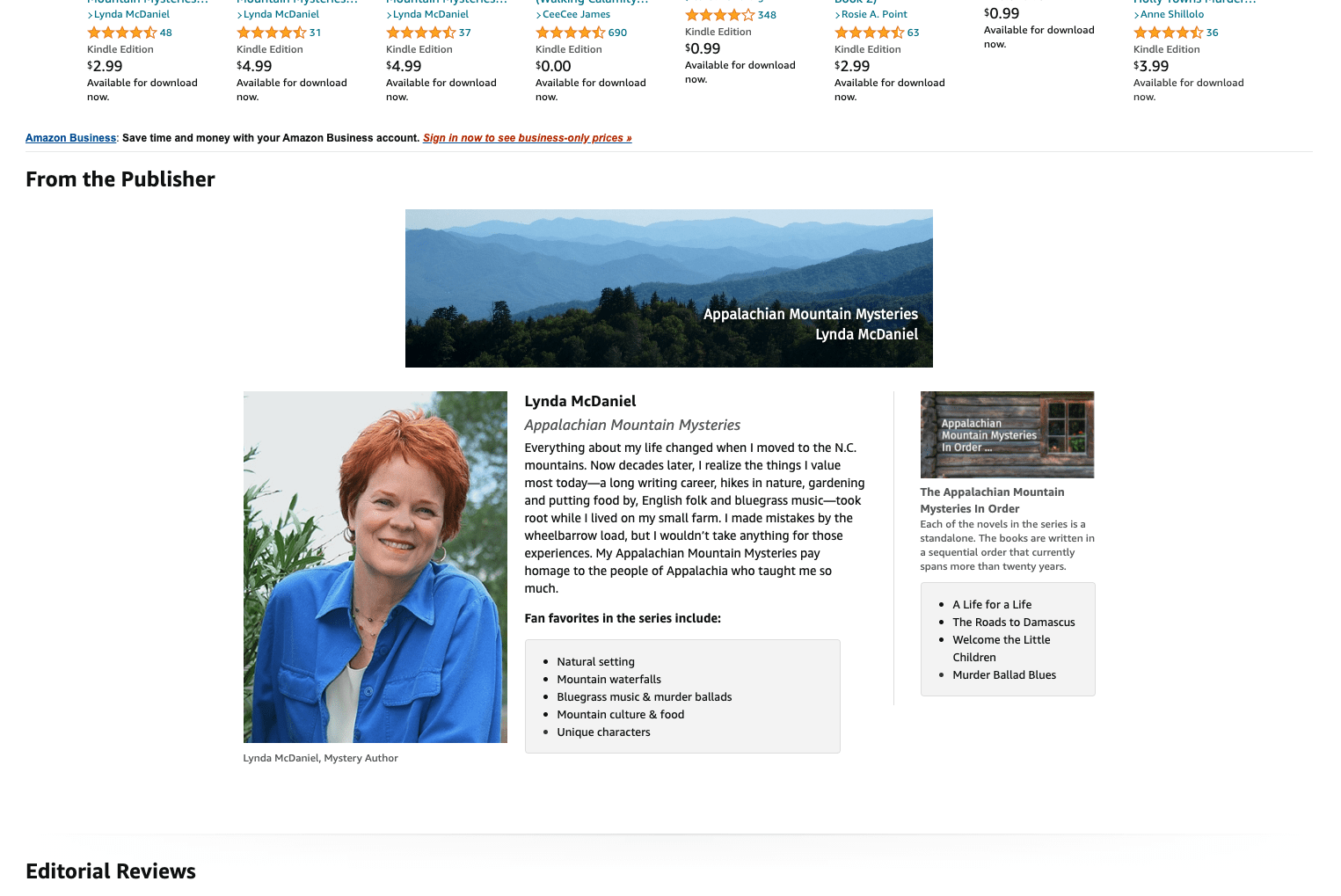
If you have an Amazon book page, you probably know how big of a deal this is. The more information that authors can provide readers, the greater connection can be made to a book. In the words of Amazon,
“Add A+ Content to your detail page to make your book stand out, connect readers with your books, and share more about your author story.”
Amazon A+ content guidelines
While A+ content has its abilities, it has limitations, too.
You can add graphics (including imagery, text, and comparison tables) in this spot, but you aren’t allowed to include the following:
- Pricing / promotional details. Don’t use any pricing language in your content. This includes words like “affordable” or “discounted.”
- Customer reviews. The only reviews allowed to be included in A+ content are a particular number of endorsement quotes (four, to be exact) from well-known publications or public figures.
- Time sensitive information. This is similar to pricing or promotional details. Don’t include language like “latest,” “new,” or even messaging related to holidays.
- Publication quotes. As we mentioned, you can have four quotes or endorsements from well-known publications / figures.
You can read more about the fine print for posting A+ content, including image and text formatting, at this link.
Where does A+ content show on Amazon?
As you can see in the following example of Lauren Blakely’s Winning With Him, book information has historically been limited to the portion of text underneath pricing. Authors were not able to include graphics here. This portion of book product detail pages also clips text at a certain length. All in all, authors weren’t able to give potential readers a truly holistic experience of their book.
Now, with Amazon A+ content, you can scroll down to see special graphics uploaded by an author.
Lauren Blakely’s Winning With Him uses Amazon’s A+ content feature to give more information on her book’s content and protagonist.
This section of book information will always be denoted with the “From the Publisher” line, as seen above.
If you’d like to see other examples of A+ content, check out The Hot Sheet’s blog.
How do I add content to Amazon A+?
Follow the steps listed below to start adding content to Amazon A+ today:
- Sign into your KDP account, or access https://kdp.amazon.com/marketing/manager
- From “Choose a marketplace,” select the country you are working out of. For example, US authors will choose “Amazon.com.” Then, click on “Manage A+ Content.”
- Select “Start Creating A+ Content” in the upper righthand corner if you’re creating A+ content for the first time. If you have projects in existence, you can search by ASIN or product name in the search bar.
- Add the name for your project to the “Content name” search bar. This could be your book title or information alluding to the type of content you’re creating. Then, click “Add Module.”
- Choose from numerous image options: comparison charts, four images and text, and much more.
- After you select a module, you’ll be able to insert images and text. You can add additional modules if you’d like, so don’t feel like you have to stop at just one! However, a good word of warning is to practice moderation with A+ content. You want the effect to be professional and not overwhelming for readers. Just as strong content can draw readers in, poor content can repel them.
- Once you’re satisfied with your module(s) and text, be sure to assign an ASIN to your A+ content. This ensures your A+ content shows up on the correct book page. You can do this through the “Apply ASINs” button in our screenshot.
- Search for your ASIN under the “Add ASINs” header (as seen below). Your ASIN should immediately generate if you are signed into the corresponding KDP account. Once the correct ASIN appears, you can click on the blue “Apply content” button to add your new A+ content to the book page.
- The final “Review & submit” page will allow you to check out the beautiful A+ content that you’ve created. Ensure images and texts are accurate, and make sure this is being applied to the right ASIN. After that, click “Submit for approval” in the upper righthand corner to send this off to Amazon.
Once you create A+ content, it will appear on your product page within eight business days.
So, have you tried this new feature? We want to hear how it went. Let us know in the comments below!
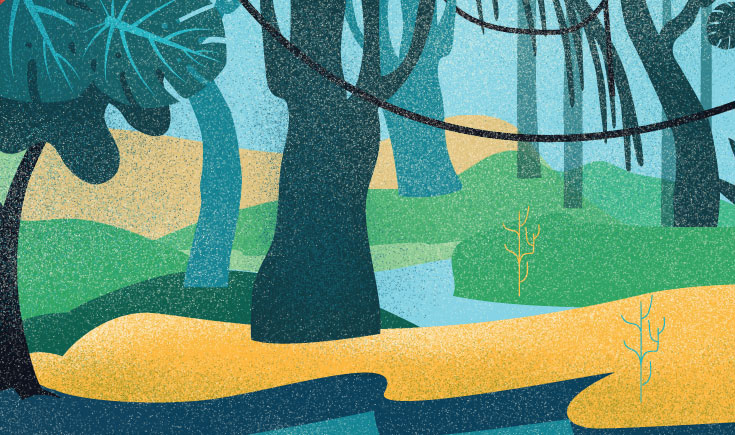
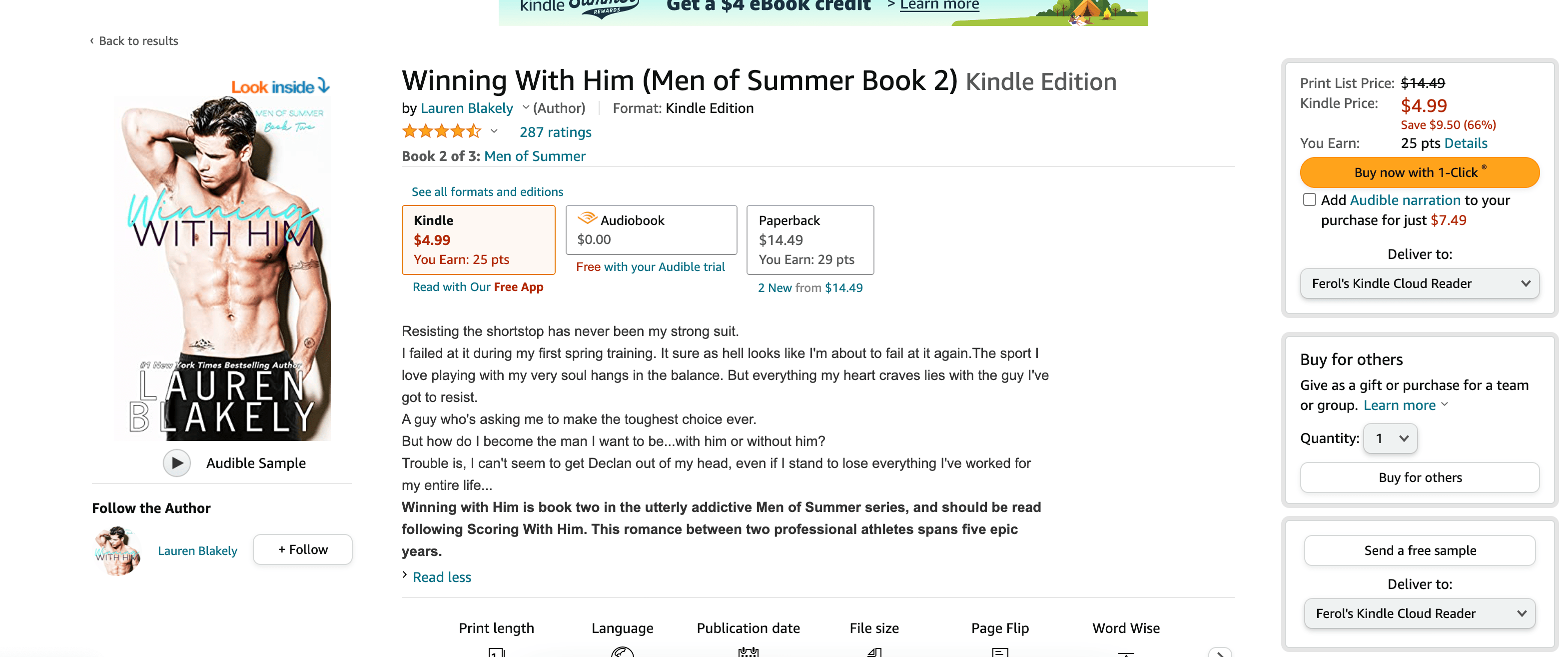
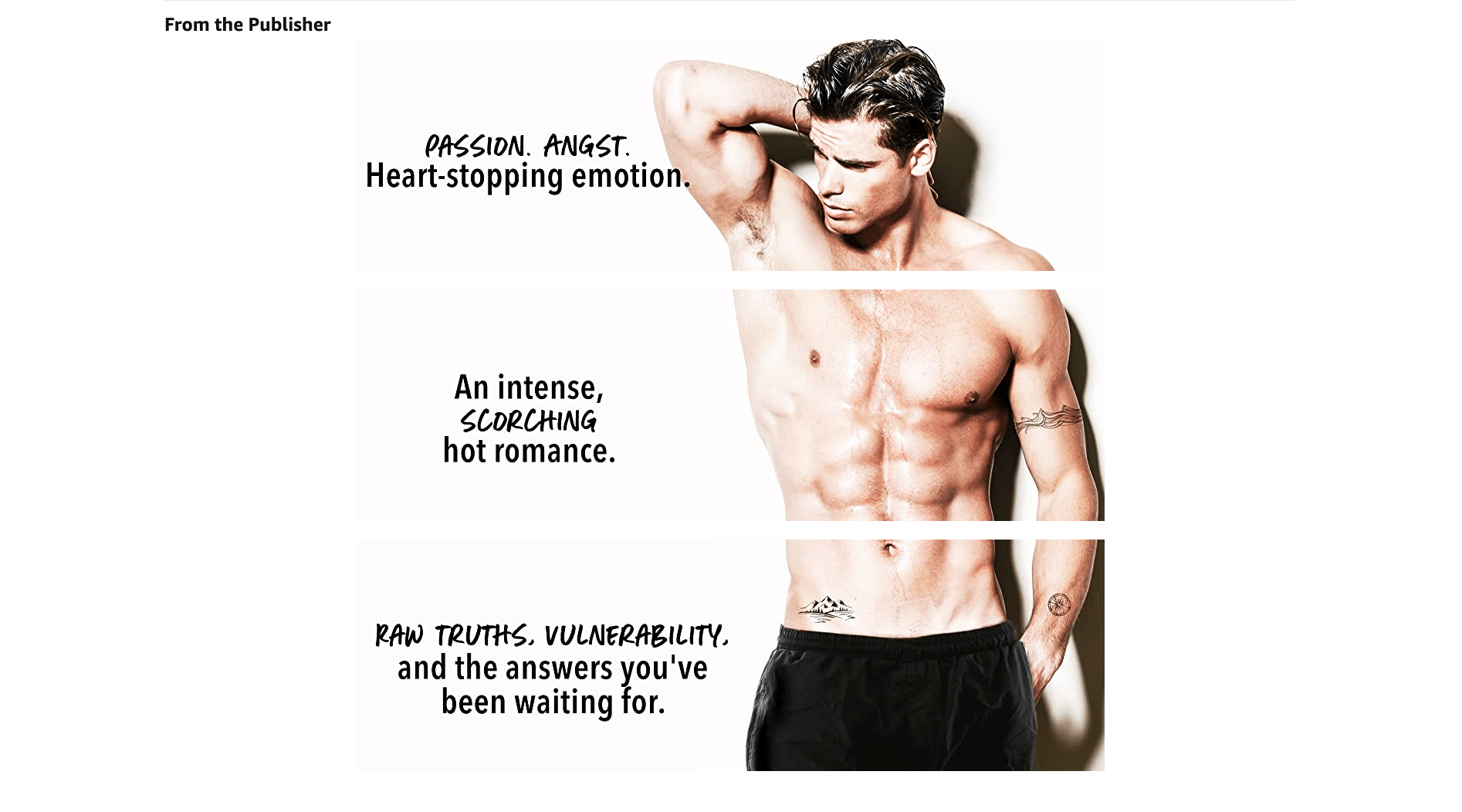
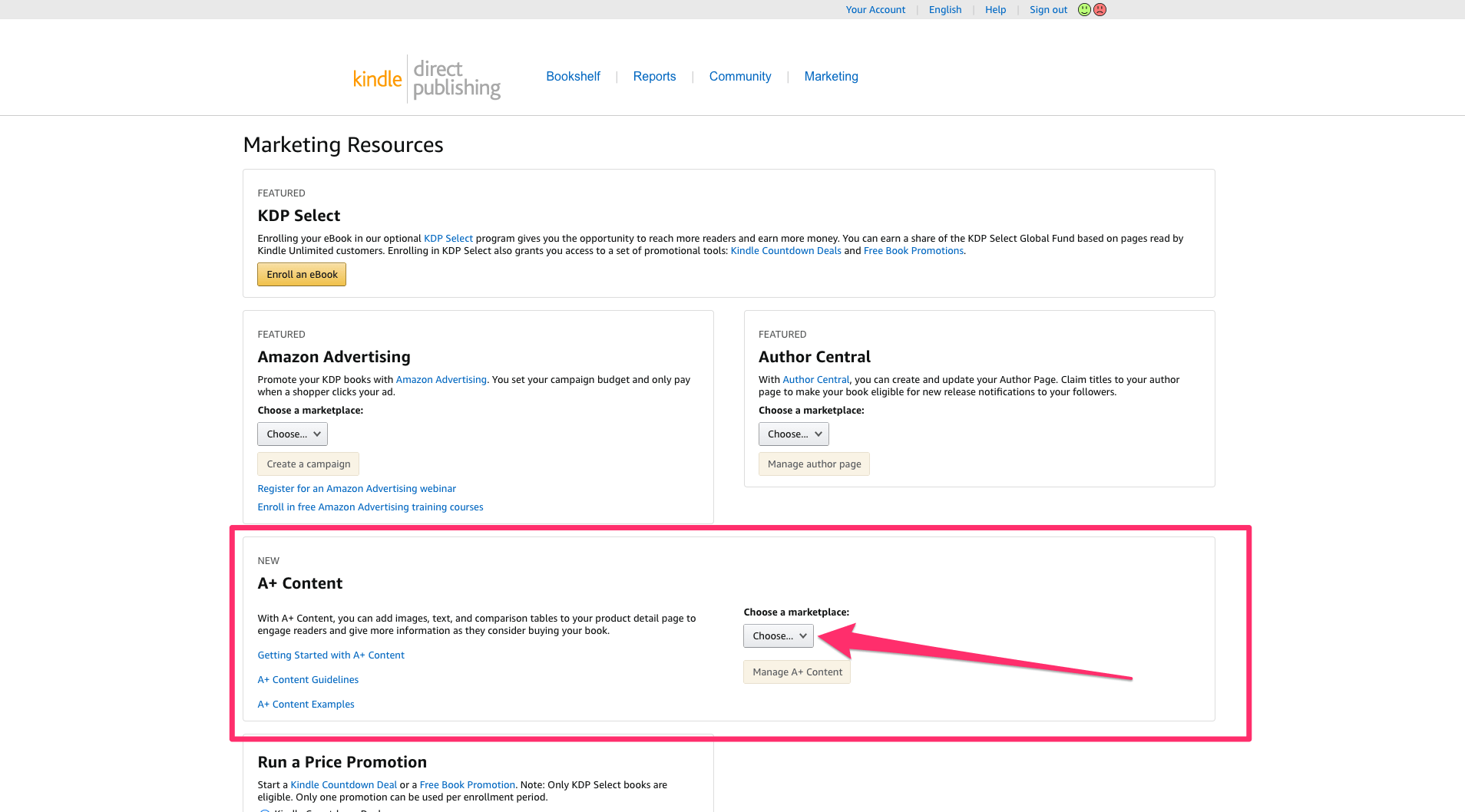
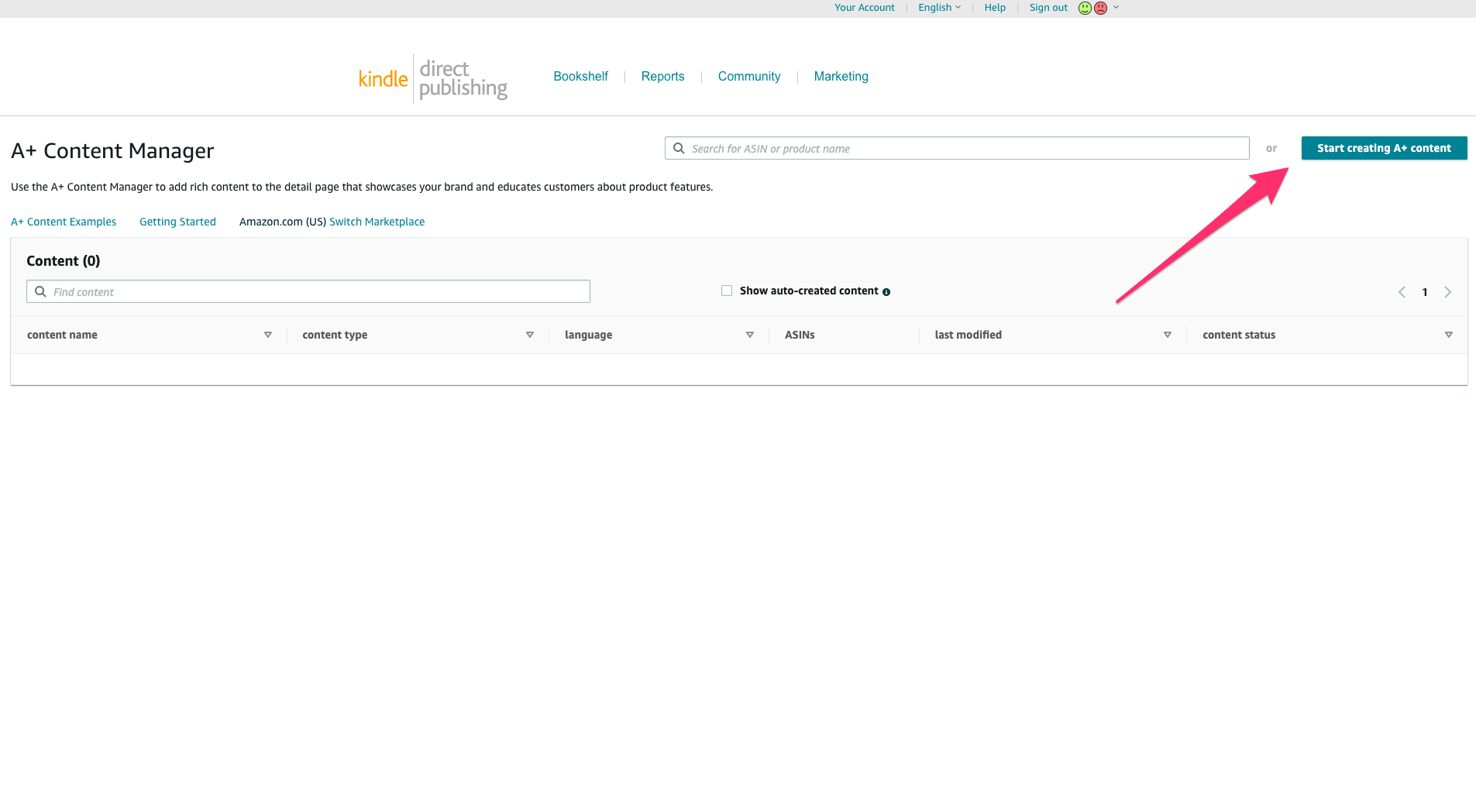
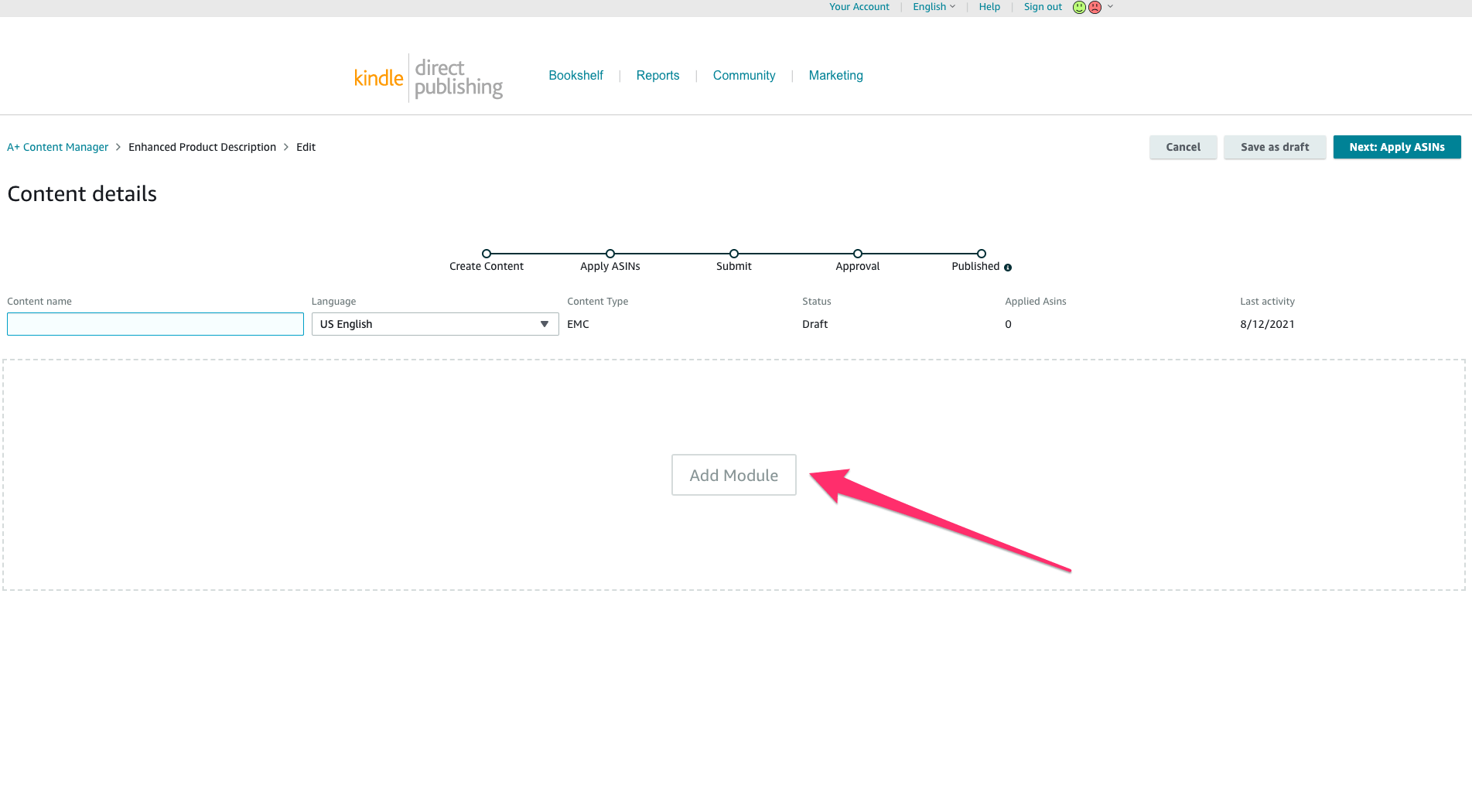
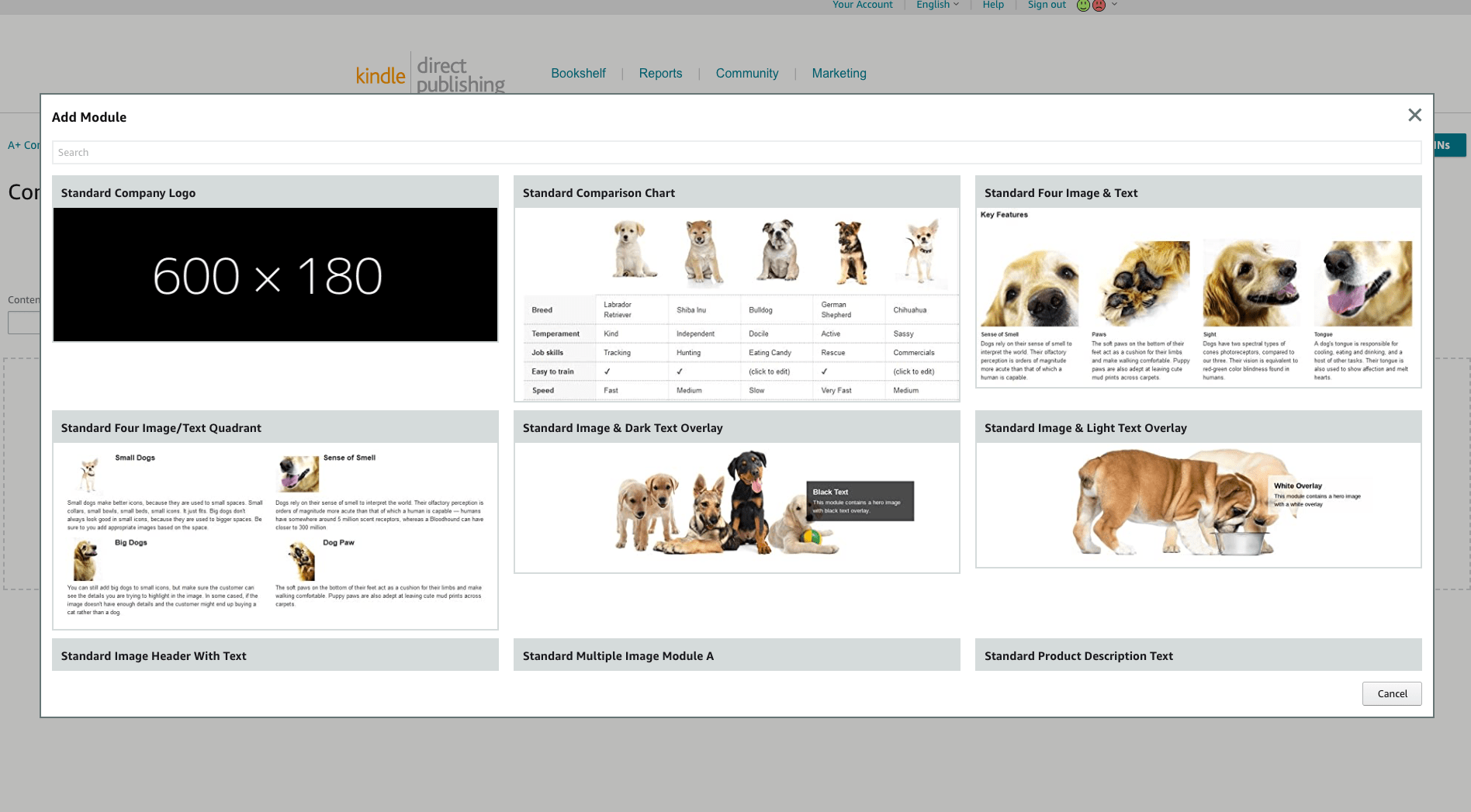
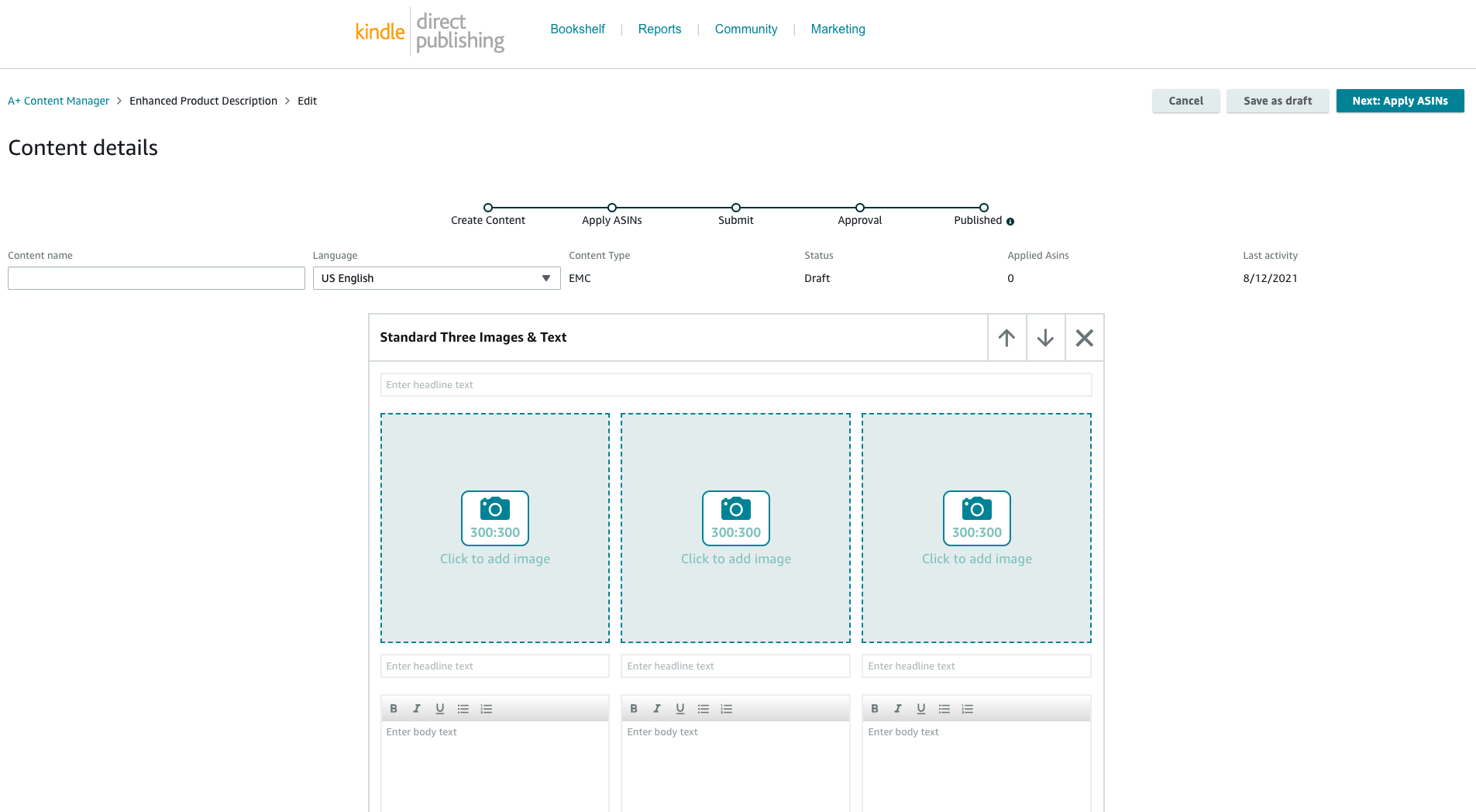
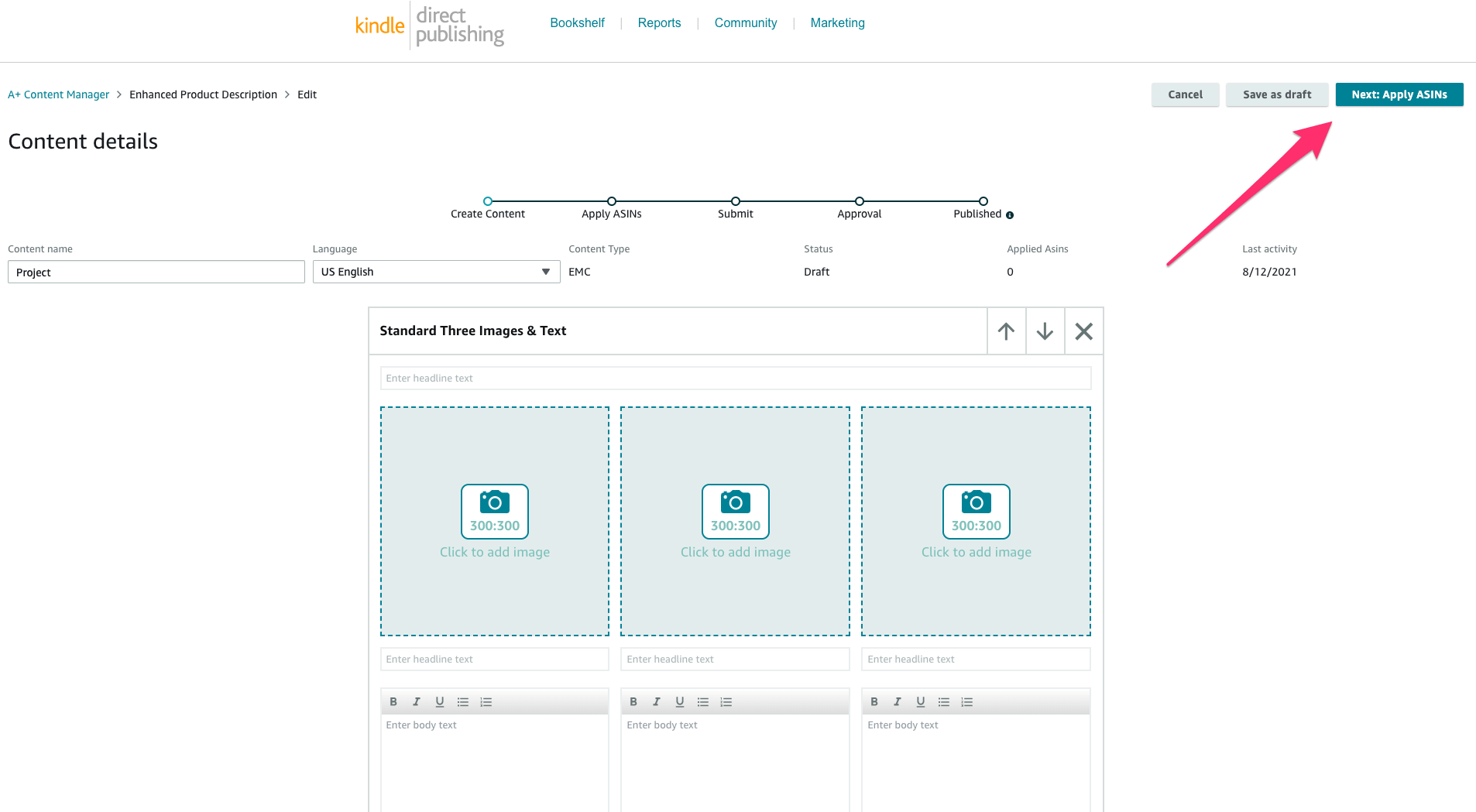
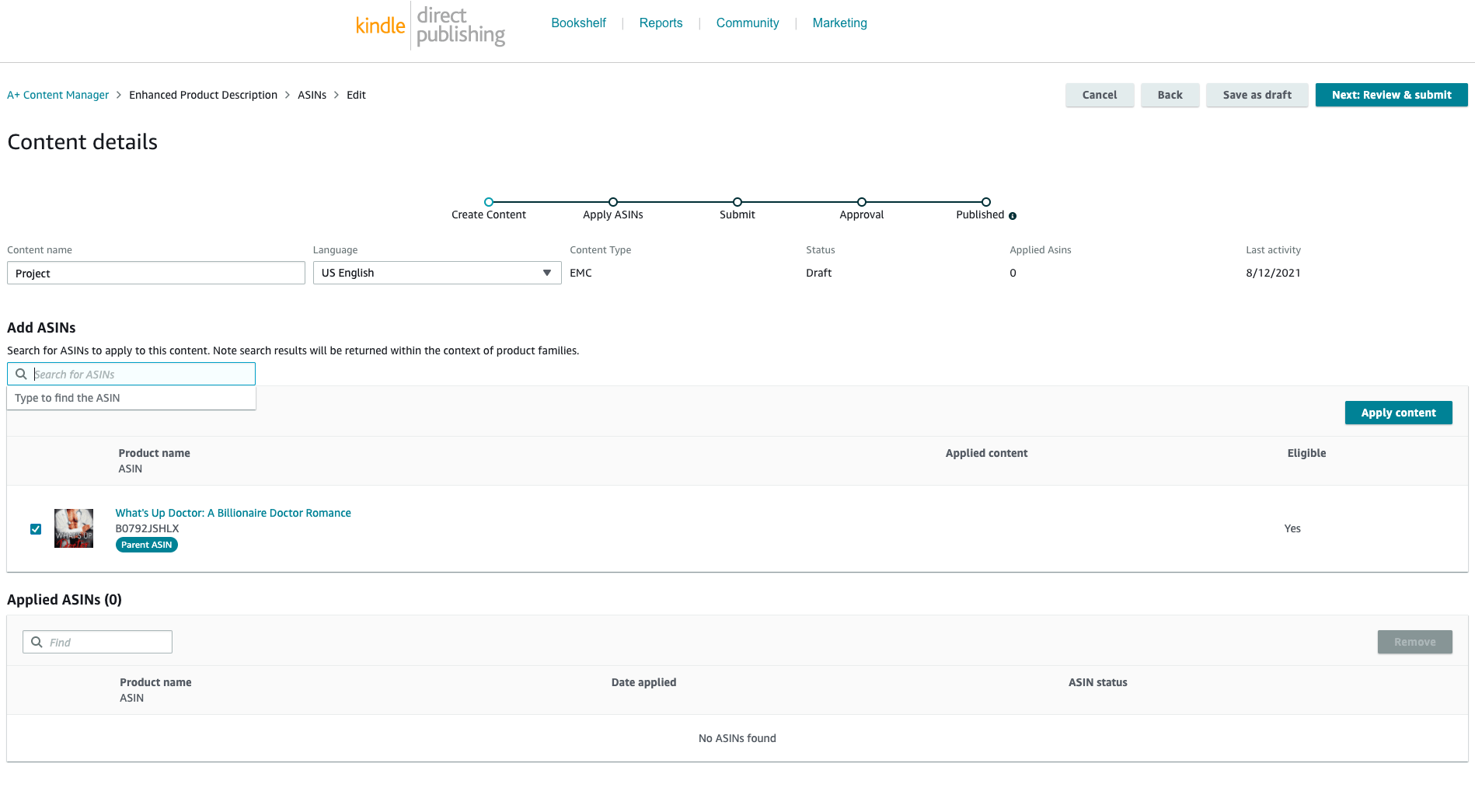
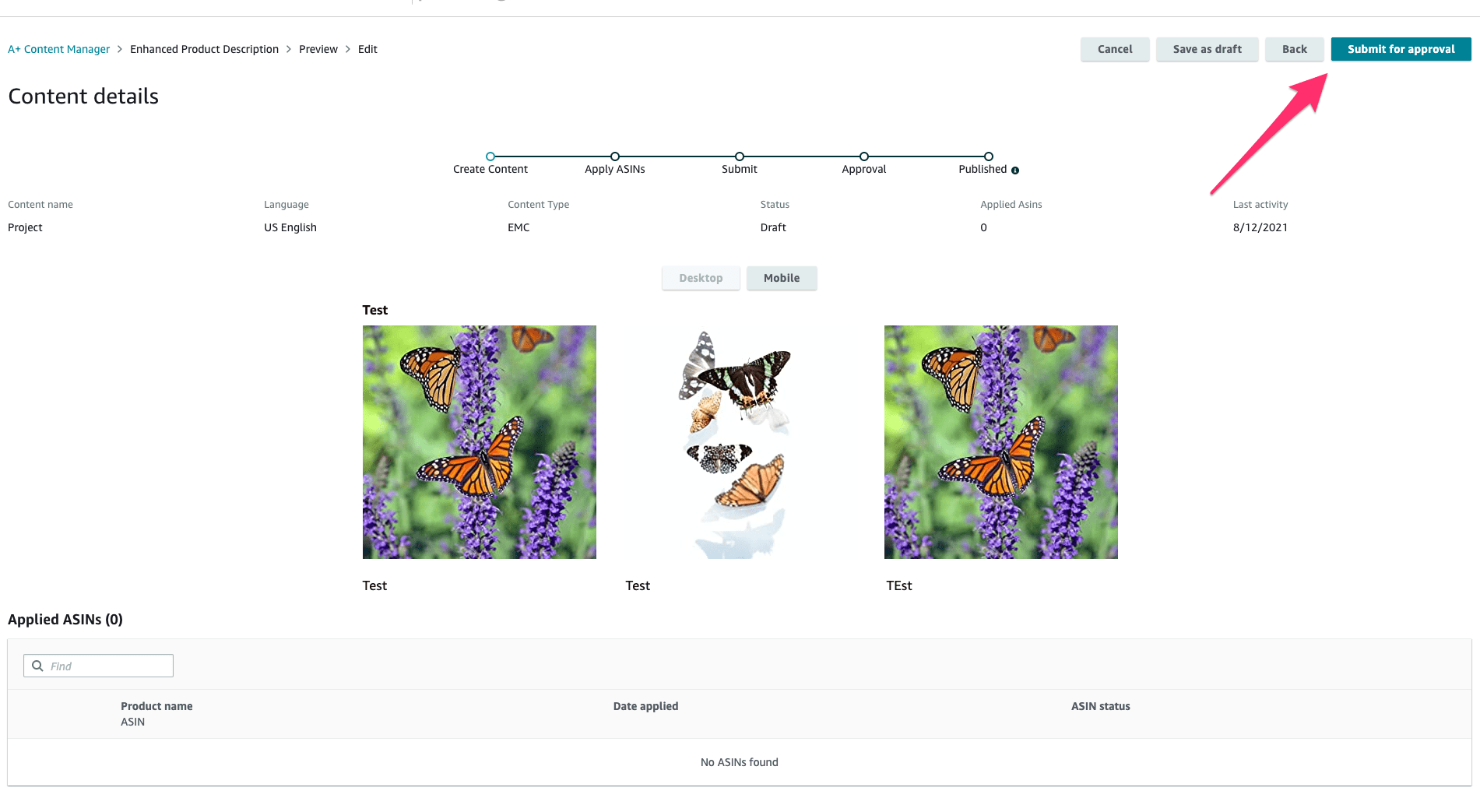
Do I have to repeat the process for every book?
Can I only add 1 Asin per A+ content?
I have spent ages trying to set this up and finally it will let me enter an ASIN, but when I submit for approval it says. You must apply at least 1 ASIN before submitting a project. Which I have done.
I am having the same problem.
Hey James – I’m sorry to hear that you’re having difficulty submitting for approval. I would contact Amazon KDP to double check if the right ASIN is getting connected to the project.
After entering the ASIN, you have to hit the “apply” button.
And to answer your other question, you can have content that is applied to more than one book. I have put series information into one of mine and applied it to each of the books in the series.
Thank you for this!
Thank you 🙏
Very helpful. Thank you!
I imagine it may take some time for kinks to work out with this new feature. Thanks for an insightful article.